4K Wireless HDMI Display Adapter,TV Adapter for The APP YouTube,for i-Phone, i-Pad, Android, Tablet, Laptop,Windows to HDTV/Monitor/Projector, Compatible Miracast, AirPlay, DLNA
$49.99


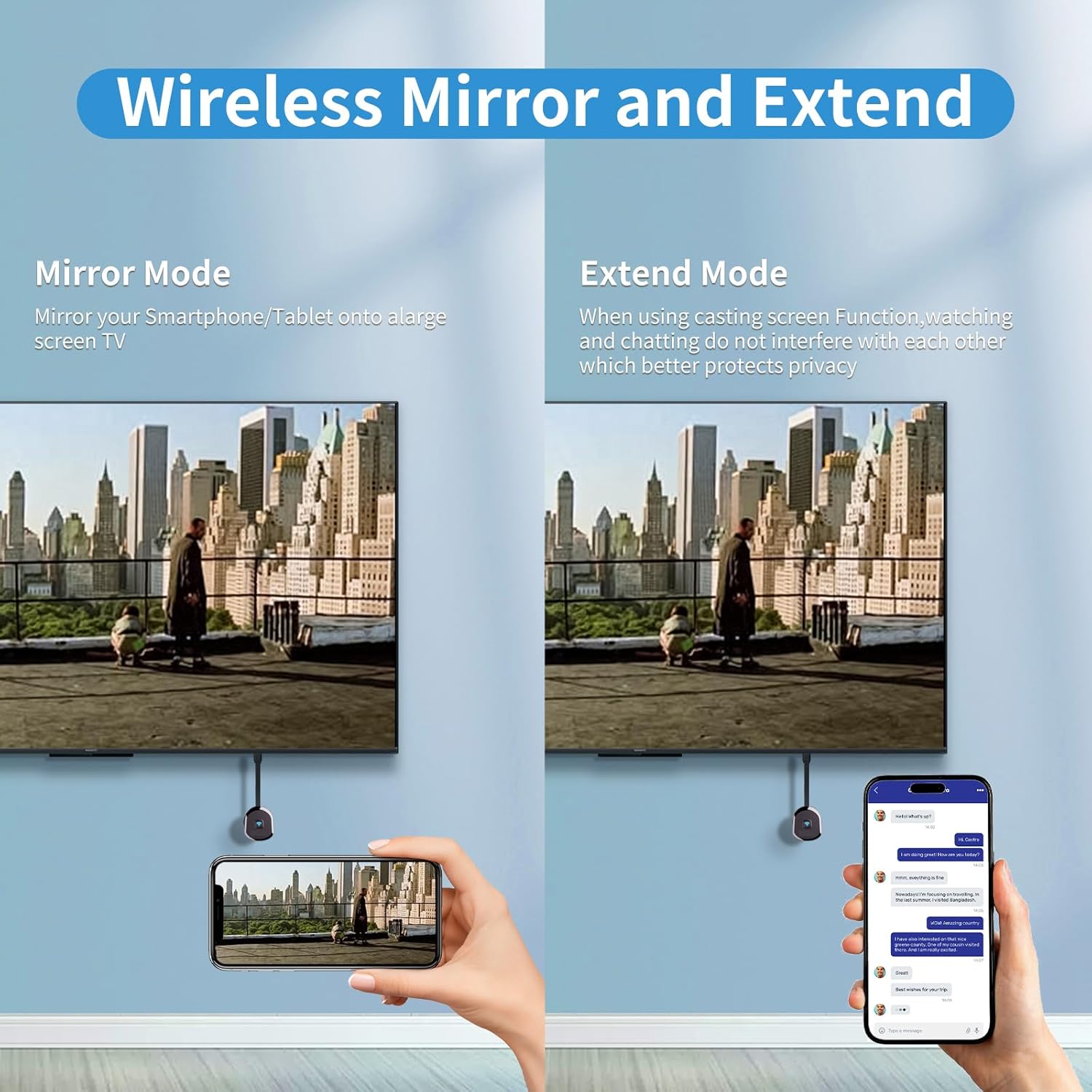

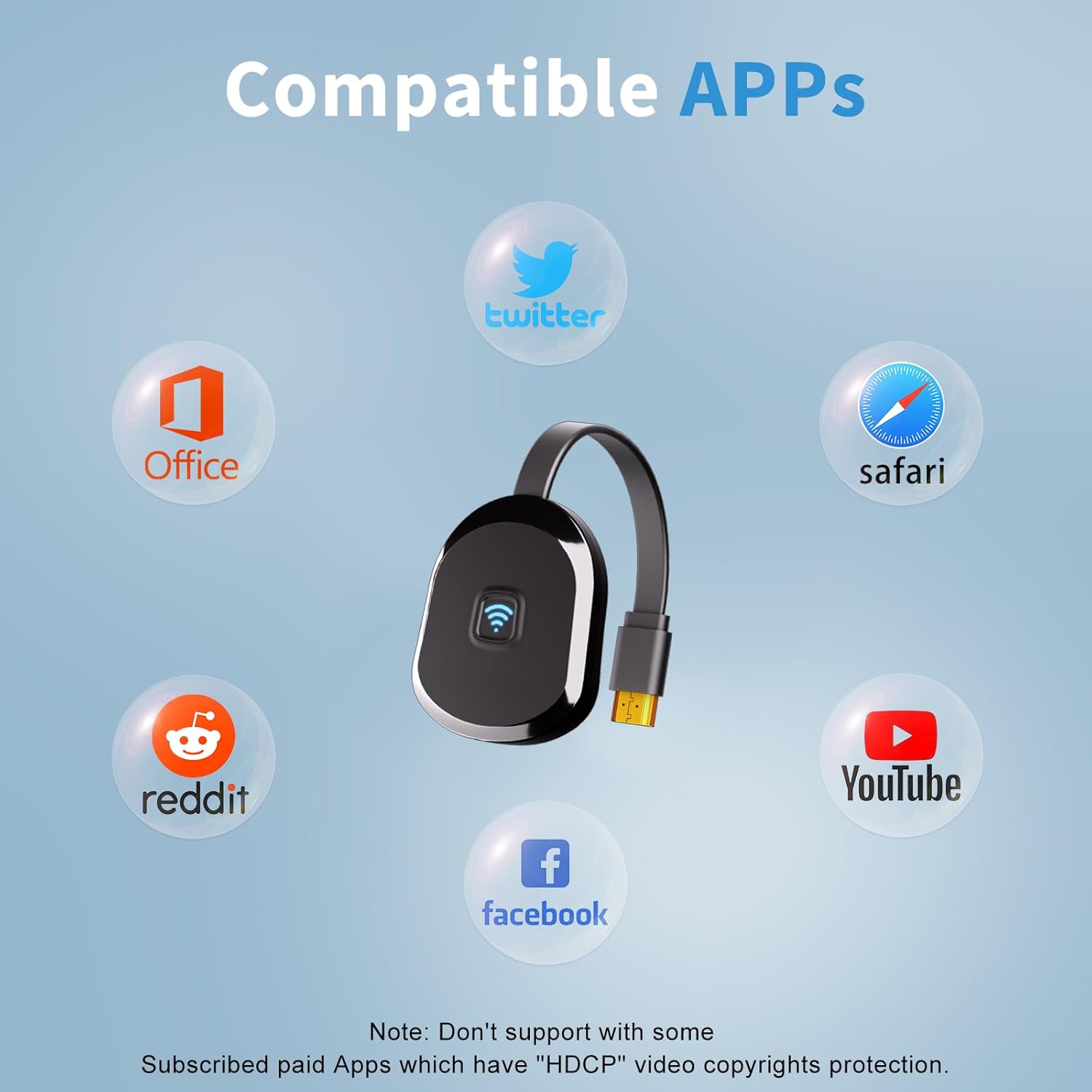
Price: $49.99
(as of Aug 23, 2025 17:10:18 UTC – Details)
Product description






Physical Setup:
1.Connect the dongle to the TV’s HDMI port.
2.Connect the dongle’s USB cable to the TV’s USB port or a USB power block.
3.Turn on the TV and set the input to the dongle’s HDMI port.
4.Make sure the device’s black main screen appears on the TV.
Android System Mirroring
1.Confirm that the device’s black main screen appears on the TV.
2.In the “Cast ” function, select the ‘HRpart-5G-XXXXX’ device, wait for a few seconds, and the phone screen will automatically appear on the TV after a successful connection.
iOS System Mirroring
1.Go to Settings > Wi-Fi > OTHER NETWORKS > select “HRpart-5G-XXXXX” and enter the password “1234”
2.Tap “Screen Mirroring” > choose “HRpart-5G-XXXXX”
Note: Android systems can use the mirroring function while connected to home Wi-Fi, but Apple devices need to have phone data enabled to use the mirroring function.
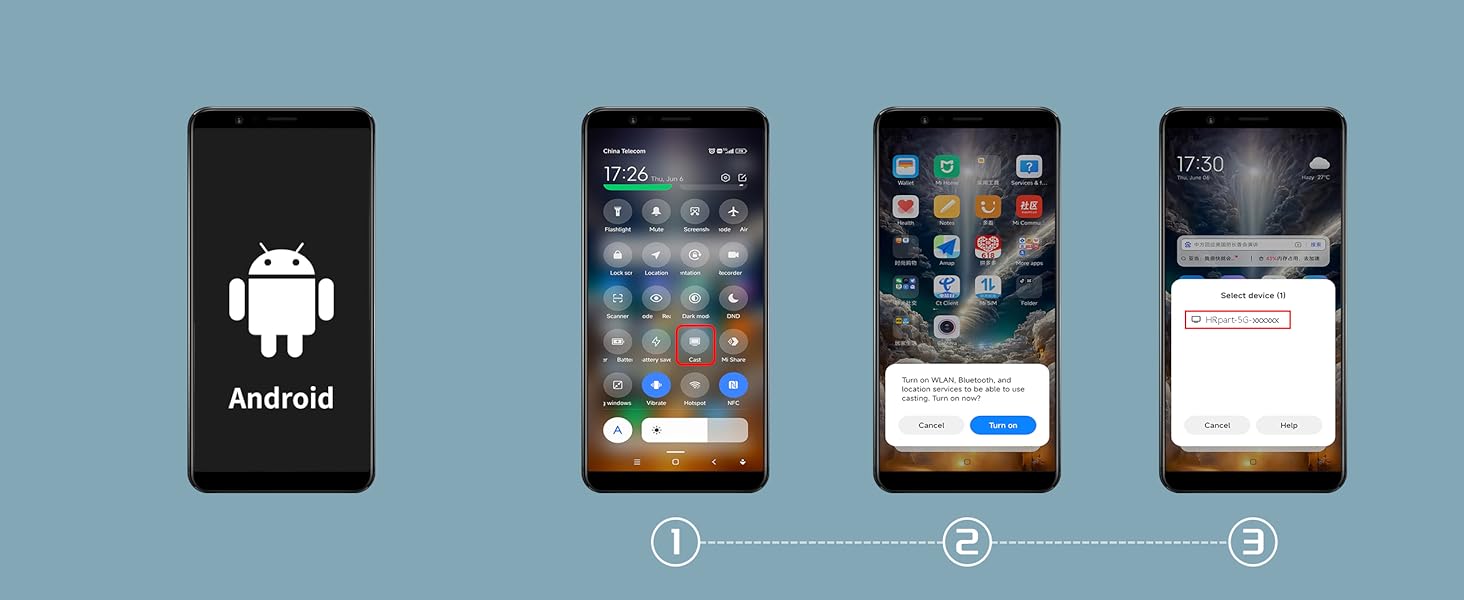
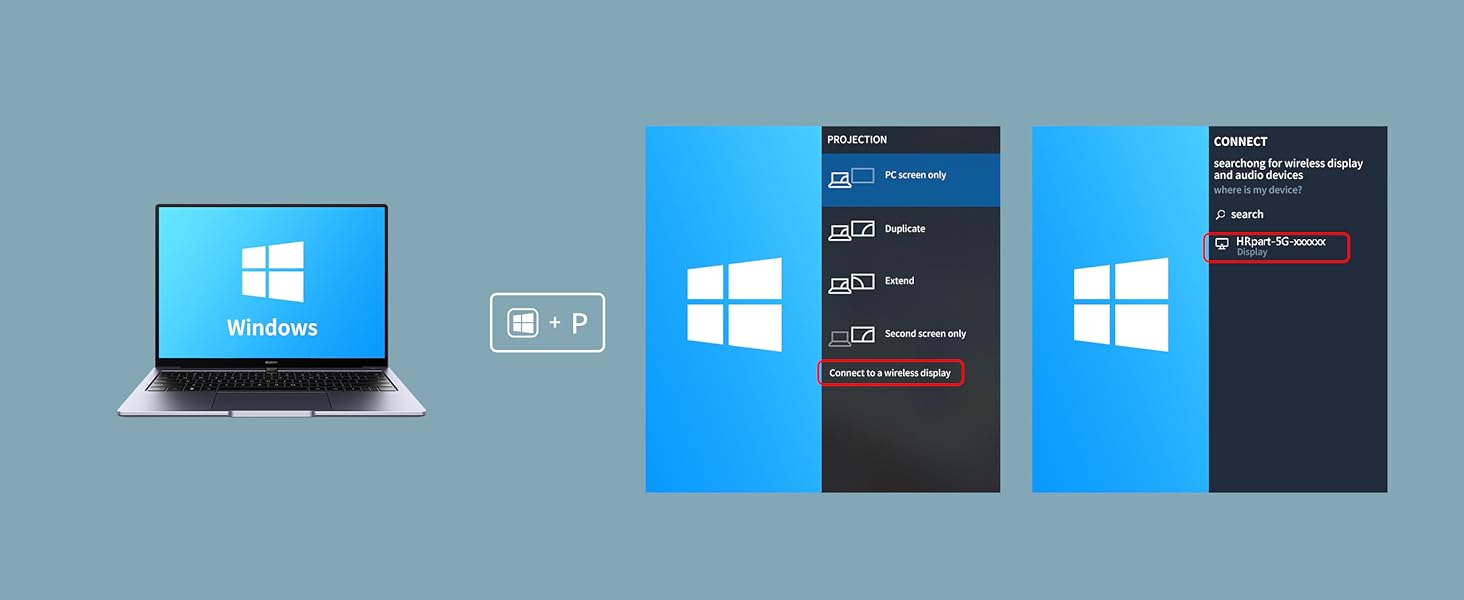
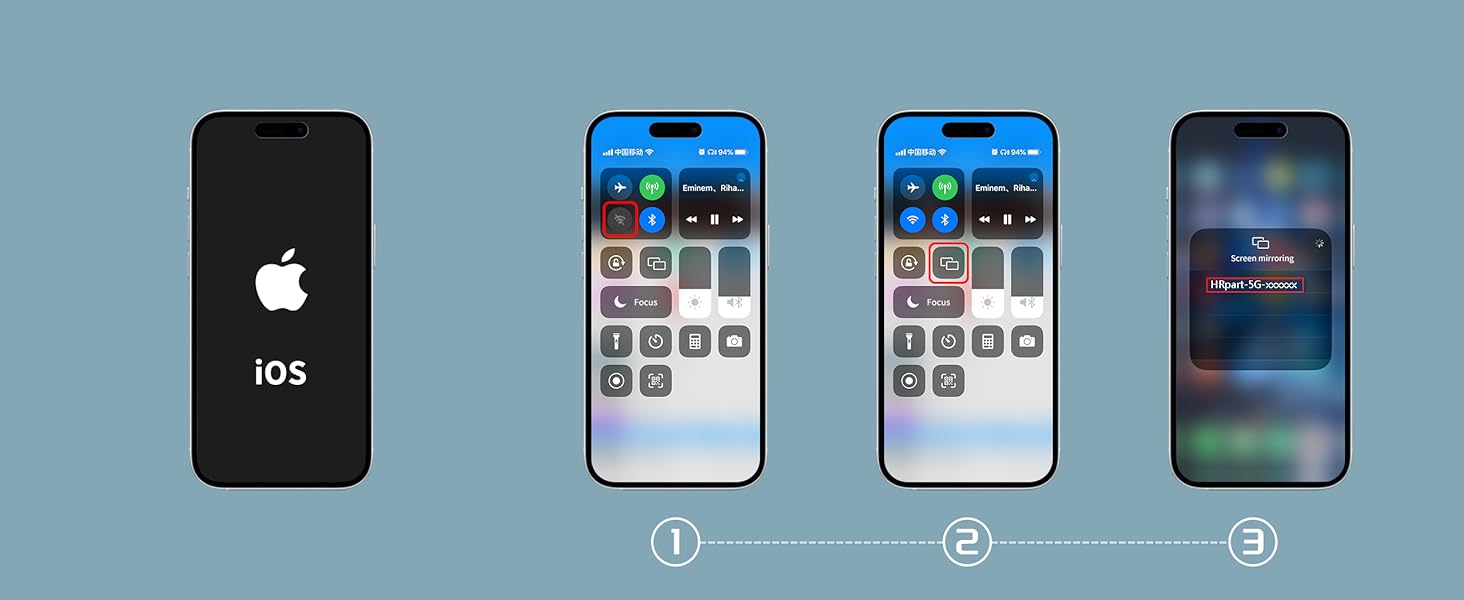
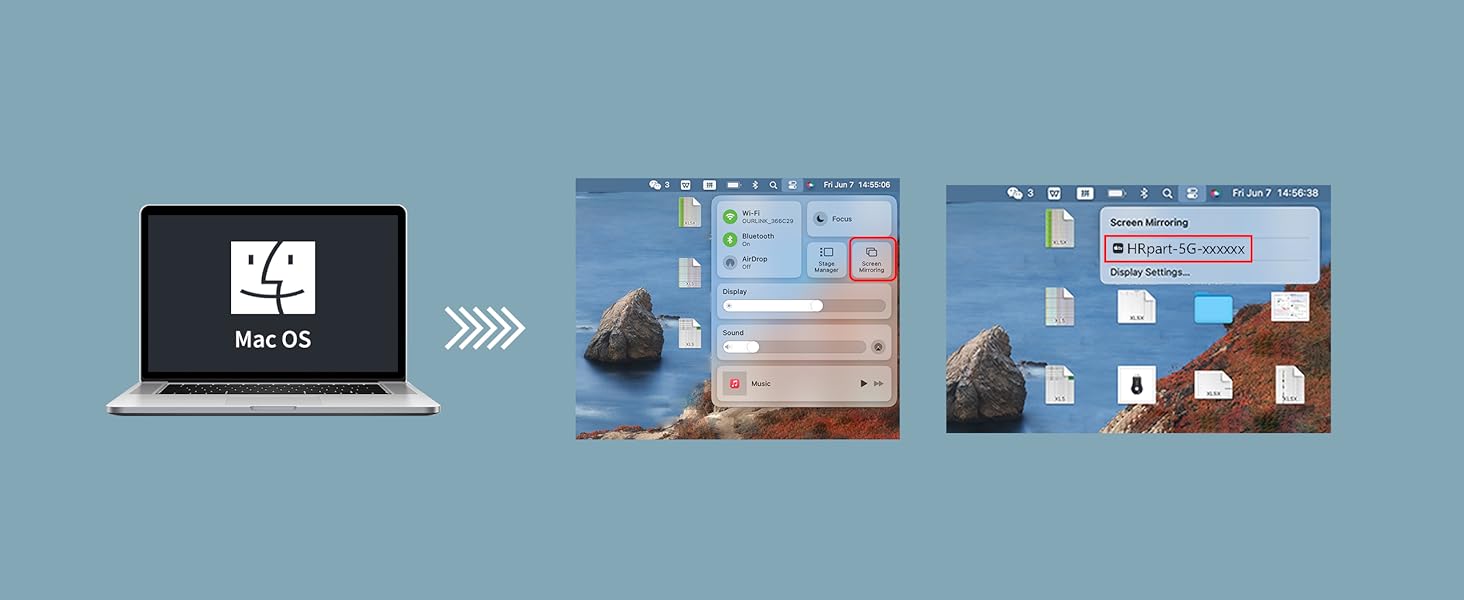
1 Android Connect
2 Windows Connect
3 i-OS Connect
4 M-AC OS Connect
To set up DLNA, you first need to establish a network connection between the device and the router. For specific steps, please refer to Section B.5 (5.1 to 5.2) of the instruction manual.
Question:
How to use DLNA functionality on Android and iOS phones
Answer:
Open the audio and video app on your phone, select the program source you want to play, and after it starts playing, tap the DLNA/Airplay screen casting button in the top right corner of the video. Search for “HRpart-5G-XXXXX” and tap on it to start using DLNA/Airplay playback.
Note:
1.In DLNA mode, all you need to do is set up the network for the first time. After that, it will automatically connect to the WiFi you initially connected to whenever you turn it on.
2.If you have already established a network connection between the device and the router but cannot find “HRpart-5G-XXXXX” on your mobile device, you need to check if your router’s name contains special characters such as spaces.
Why choose the HRpart wireless display adapter/receiver?It will allow you to view audio, video, office documents and more from a small to a large screen without the need for long and messy cables. Share your file content, photos, videos on any TV, monitor, projector with HDMI port, perfect for presentations, meetings, exhibitions, etc.
Two Casting Modes:Direct and DLNA mode,versatility with two casting options. The Direct Mirror mode is ideal for users on iOS and Mac OS, providing seamless streaming. For a more reliable and prolonged streaming experience, utilize the DLNA mode with your router network.
Wireless and Easy to Connect: No need to download any apps or use Bluetooth; simply plug the wireless HDMI adapter into your TV and power it through the TV’s USB port (5V/2A). Your TV screen will display the operation details.
2.4G & 5G Dual Band: Our HDMI wireless adapter operates on both 2.4G and 5G frequencies, providing smoother and faster streaming. Whether you’re delivering an important presentation, enjoying your favorite movie, or participating in a video conference, the adapter ensures a stable, high-speed connection, keeping you connected and boosting your productivity in any situation.
Note:don’t support with some Subscribed paid Apps which have “HDCP” video copyrights protection like Netflix,Amazon prime videos,Hulu,Comcast tv,BT Sport,etc.The product itself enables 4K transmission but cannot “enhance” non-4K signals to 4K,To get 4K output, your monitor must support 4K, and the source—like the video or movie—must also be 4K.
User Reviews
Be the first to review “4K Wireless HDMI Display Adapter,TV Adapter for The APP YouTube,for i-Phone, i-Pad, Android, Tablet, Laptop,Windows to HDTV/Monitor/Projector, Compatible Miracast, AirPlay, DLNA”

$49.99


![Projector with 5G WiFi and Bluetooth, Native 1080P Projector[Projector Screen Included], Full HD 18000LM Movie Projector, 100″ Display Home Theater, Compatible with Phone/Laptop/TV Stick](https://m.media-amazon.com/images/I/819svSUqDML._AC_SL1500_.jpg)




There are no reviews yet.